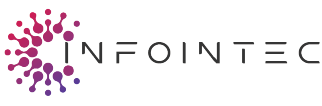I get it – you’re probably here because something sketchy happened with your computer, or maybe you’re just trying to stay ahead of the game. Either way, how can you prevent viruses and malicious code is one of those questions that keeps popping up, especially when we’re all living our lives online these days.
Let me walk you through everything I’ve learned about keeping your digital life safe. No tech jargon, no boring lectures – just real talk about protecting yourself from the nasty stuff lurking on the internet.
Why Should You Care About Virus Prevention?
Here’s the thing – I used to think viruses were just something that made your computer run slower. Boy, was I wrong. These days, malicious software can steal your banking info, lock up your files for ransom, or even turn your device into part of a botnet without you knowing.
Last year, my neighbor got hit with ransomware through what looked like a harmless email attachment. Three days later, she was out $500 and had lost years of family photos. That’s when it really hit me – this stuff is personal.
Understanding the Enemy: Types of Malicious Code
Before we dive into prevention, let’s talk about what we’re actually fighting against:
Viruses – These attach themselves to other programs and spread when you run infected files. Think of them like digital parasites.
Worms – They spread through networks without needing you to do anything. Sneaky little things.
Trojans – They disguise themselves as legitimate software but do malicious things once installed. The ultimate wolf in sheep’s clothing.
Ransomware – Locks up your files and demands payment. Basically digital kidnapping.
Spyware – Watches what you do and steals your information. Creepy, right?
Adware – Bombards you with unwanted ads and can slow down your system.
Essential Software Protection: Your First Line of Defense
Install Reliable Antivirus Software
This one’s a no-brainer, but you’d be surprised how many people skip it. I’ve tried a bunch of different antivirus programs over the years, and here’s what I’ve learned:
- Windows Defender comes built-in and does a decent job for basic protection
- Paid options like Norton, McAfee, or Bitdefender offer more comprehensive features
- Free alternatives like Avast or AVG work well if you’re on a tight budget
The key is to actually keep it updated and running. I see too many people install antivirus software and then disable it because it’s “slowing things down.” Don’t be that person.
Keep Your Operating System Updated
Those update notifications might be annoying, but they’re there for a reason. Software companies are constantly patching security holes that hackers try to exploit.
I used to put off updates for weeks (who has time, right?), but now I just set everything to auto-update. It’s one less thing to worry about, and my computer stays protected without me having to think about it.
Browser Security Extensions
Your web browser is like the front door to your digital house. Make sure it’s properly secured:
- Ad blockers like uBlock Origin stop malicious ads
- Script blockers prevent harmful JavaScript from running
- Anti-phishing extensions warn you about suspicious websites
Smart Browsing Habits That Actually Matter
Be Suspicious of Downloads
Not all downloads are created equal. Here’s my personal checklist before downloading anything:
- Is it from the official website or app store?
- Do other people trust this source?
- Does my antivirus give it the green light?
- Do I actually need this software?
I learned this lesson the hard way when I downloaded what I thought was a video player and ended up with a computer full of adware. Now I’m way more careful.
How Can You Mitigate the Potential Risk Associated with a Compressed URL?
Shortened URLs (like bit.ly links) are everywhere, but they’re also a favorite trick of scammers. Here’s how I handle them:
Use URL expanders – Services like CheckShortURL or GetLinkInfo show you where the link actually goes before you click it.
Look for context clues – Legitimate shortened URLs usually come with some explanation of what you’re clicking on.
When in doubt, don’t click – If a shortened URL comes from someone you don’t know or seems random, just skip it.
Use browser extensions – Tools like Link Redirect Trace automatically expand shortened URLs so you can see the destination.
I once almost clicked a shortened URL in a text message claiming I’d won something. Good thing I checked it first – it led to a phishing site trying to steal login credentials.
Email Security: Don’t Get Hooked
Email is still one of the biggest attack vectors for malicious code. Here’s how I stay safe:
Spot Phishing Attempts
Check sender addresses carefully – Scammers often use addresses that look almost legitimate but have small differences.
Be wary of urgent language – “Your account will be closed in 24 hours!” is usually a red flag.
Don’t click links in suspicious emails – Instead, go directly to the website and log in normally.
Verify requests through other channels – If your “bank” emails asking for info, call them directly.
Handle Attachments Safely
I have a simple rule: if I wasn’t expecting an attachment, I don’t open it. Even if it’s from someone I know, I’ll usually message them first to confirm they actually sent it.
When I do need to open attachments:
- Scan them with antivirus first
- Be extra careful with executable files (.exe, .scr, .bat)
- Use online scanners like VirusTotal for suspicious files
Network Security Basics
Secure Your Home WiFi
Your WiFi network is like your digital front yard. Make sure it’s properly fenced:
- Use WPA3 encryption (or WPA2 if that’s all your router supports)
- Change default passwords – “admin/admin” isn’t fooling anyone
- Hide your network name if you want extra privacy
- Keep router firmware updated – Yes, routers need updates too
Public WiFi Precautions
I love working from coffee shops, but public WiFi is risky business. Here’s how I stay safe:
- Use a VPN when possible
- Avoid sensitive activities like online banking
- Turn off file sharing in your network settings
- Forget networks when you’re done using them
Social Engineering: The Human Element
The sneakiest attacks don’t even target your computer directly – they target you. Social engineering tricks people into giving up information or installing malicious software.
Common Tactics to Watch For
Tech support scams – Real companies won’t call you out of the blue claiming your computer is infected.
Fake urgency – Scammers love creating artificial time pressure to make you act without thinking.
Authority impersonation – Just because someone claims to be from Microsoft or Apple doesn’t mean they are.
Trust exploitation – Attackers often research their targets to seem more legitimate.
Mobile Device Protection
Our phones and tablets need protection too. Here’s what I do:
App Store Safety
- Stick to official app stores when possible
- Read reviews and ratings before downloading
- Check app permissions – why does a flashlight app need access to your contacts?
- Keep apps updated or enable auto-updates
Mobile-Specific Threats
Malicious QR codes can redirect to harmful websites or trigger downloads.
Fake WiFi hotspots can intercept your data.
SMS phishing is becoming more common – be suspicious of unexpected text messages with links.
Regular Maintenance: Keep Your Defenses Strong
Backup Your Data
This isn’t exactly prevention, but it’s your safety net if something goes wrong. I learned this lesson when a friend lost everything to ransomware because they hadn’t backed up their files in months.
Cloud backups are convenient and usually encrypted.
External drive backups give you physical control over your data.
Multiple backup locations provide redundancy – don’t put all your eggs in one basket.
Monitor Your Accounts
I check my bank and credit card statements regularly, not just for fraudulent charges but also for small, weird transactions that might indicate my information has been compromised.
Setting up account alerts helps too – I get notified immediately if there’s unusual activity on my accounts.
What to Do If You Get Infected
Despite your best efforts, sometimes bad things happen. Here’s my emergency response plan:
- Disconnect from the internet to prevent data theft or further damage
- Boot from antivirus rescue disk to scan and clean your system
- Change passwords for important accounts from a clean device
- Monitor accounts for unauthorized activity
- Consider professional help for severe infections
Building Long-Term Security Habits
The best protection comes from making security a natural part of your digital routine. I’ve found that small, consistent habits work better than trying to remember complex procedures.
Think before you click – This simple pause has saved me more times than I can count.
Keep learning – Threats evolve, so staying informed helps you stay protected.
Trust your instincts – If something feels off, it probably is.
Share knowledge – Help your friends and family stay safe too.
Wrapping Up: How Can You Prevent Viruses and Malicious Code
Look, perfect security doesn’t exist, but that doesn’t mean we should give up. How can you prevent viruses and malicious code comes down to being smart, staying updated, and building good habits.
The combination of reliable software protection, smart browsing habits, and healthy skepticism will keep you safe from most threats. Remember, you don’t have to be paranoid – just aware.
Start with the basics: good antivirus software, regular updates, and careful email habits. Once those become second nature, you can add more advanced protections.
The internet doesn’t have to be a scary place. With the right precautions and a bit of common sense, you can enjoy all the benefits of our connected world while keeping the bad guys at bay.
Stay safe out there, and remember – when it comes to cybersecurity, you’re your own best defense.
Check Out: poorvika mobiles mysore