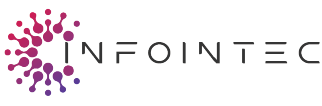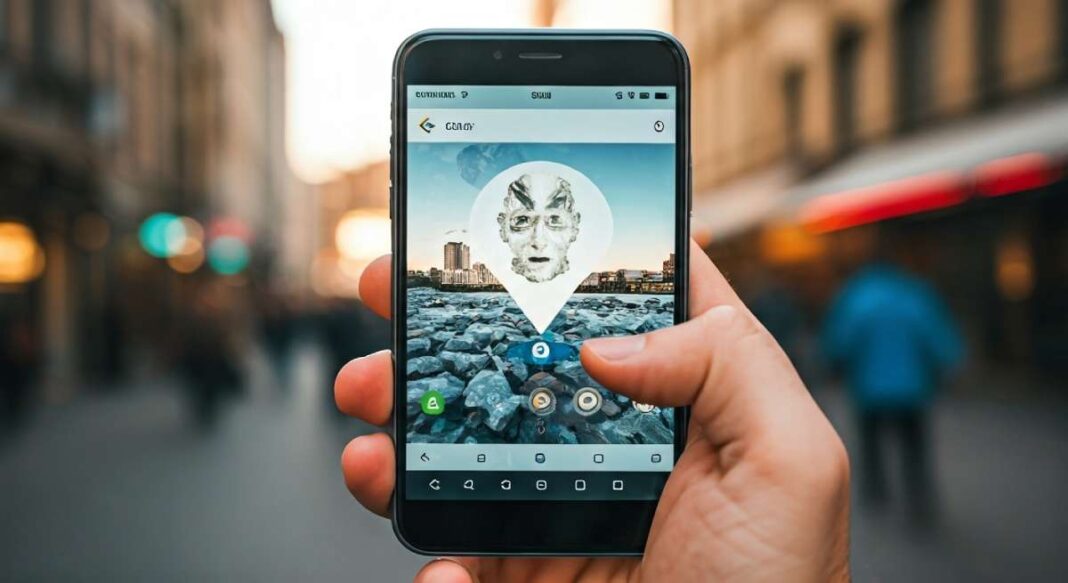Key Highlights
- Discover how to quickly add a location sticker to your Snapchat snaps using the sticker icon on both Android and iPhone devices.
- Learn the difference between Snapchat’s location filters, location stickers, and tags for customizing your Snapchat story and snap streak.
- Understand how Snap Map lets you share your real-time location with friends or suggest a new business location.
- Find out how to manage privacy settings before posting your current location to ensure your GPS data stays secure.
- Get practical troubleshooting tips if the location sticker or tag isn’t showing on your Snapchat app.
- Explore ways to customize the location format, including the popular white text style seen on Snapchat stories.
Introduction
A vibrant social media platform, Snapchat offers unique features that let users share moments in a distinct way. Utilizing location tags and stickers elevates the storytelling aspect of your snaps and stories, connecting you with friends and expanding your reach. Whether you’re showcasing your favorite café or simply tagging your current location, knowing how to navigate these options is crucial. This guide will take you through the process seamlessly, ensuring your snaps are not only fun but also informative for your audience.
Understanding Snapchat Location Features
Snapchat’s location features enhance the user experience by allowing users to share their whereabouts creatively. Through location stickers and tags accessible via the sticker icon, users can highlight their current location in Snaps and Stories. The app utilizes GPS technology to pinpoint exact coordinates, translating them into visually engaging elements like location filters. Understanding these features enhances interactions on this social media platform, making it easy for friends to connect and discover new places together.
Types of Location Tags and Stickers Available
Numerous location tags and stickers enhance your Snap experience, adding a personal touch to your images. Popular options include location stickers that specify a particular venue or geographical area, which help others discover new places. Additionally, thematic tags can reflect local events or trending spots, making your posts relevant and engaging. Snapchat’s platform continuously updates these features, ensuring a fresh selection for users. Utilizing these elements effectively not only enriches your content but also boosts interaction within your social media network.
How Snapchat Location Filters Work
Location filters transform your snaps by applying real-time effects based on your current position. Utilizing GPS technology, these filters dynamically alter your images, adding a unique touch that resonates with your friends. They enhance engagement on social media by giving a contextual background to your stories. When you move to a different area, the Snapchat app automatically updates the filter. This seamless integration ensures your snaps are not only visually appealing but also contextually relevant, drawing attention to your specific location.
Steps to Add a Location Sticker or Tag to Your Snap
Opening the Snapchat app allows users to enhance their snaps with location stickers or tags. Begin by selecting the “Sticker” icon at the bottom of the screen after capturing your photo or video. Then, access the “Location” option, where a search bar enables you to find your desired spot. Once you’ve picked a specific location, customize its appearance and drag it to your preferred spot on the snap. This feature makes sharing your current location with friends a breeze, enhancing your social media experience.
Accessing Location Stickers in the Snapchat Editor
To access location stickers in the Snapchat editor, first, open Snapchat and tap the sticker icon located at the bottom of the screen. From there, search through the available stickers or utilize the search bar to quickly find location tags that match your current location or specific interests. Once you’ve identified a location sticker you’d like to use, simply tap it to add it to your snap and drag it to your desired position for a perfect display.
Customizing and Placing Location on Your Snap
Customizing your snap with a location sticker enhances visual storytelling. After selecting a location sticker, tap it to reveal options for resizing or rotating. Drag the sticker to position it precisely on your snap, ensuring it complements your content. You can also apply a location filter for a more integrated aesthetic. Utilizing these features allows your audience to connect with the specific location you’re showcasing, making the experience more engaging within the Snapchat app. Experiment with different placements for best results.
Adding Location to Snapchat Stories and Streaks
Snapchat stories and streaks can be enhanced by incorporating location elements that make your content more engaging. By selecting a location sticker or tag, you draw attention to your specific whereabouts, sharing your experience in real-time. Additionally, the location you choose adds context to your narratives, enriching the viewer’s understanding of the moment. Through these features, users can maintain their snap streaks while showcasing unique locations that highlight their adventures, uniting friends in a shared experience of discovery.
Sharing Real-Time Location with Friends
Sharing your current location with friends is a straightforward process on Snapchat. Simply access the Snap Map by pinching your screen or tapping on the location icon at the top. Once there, toggle the ‘Ghost Mode’ to off, and your real-time location will be visible to friends. They can view your updates directly on the map, enhancing the social media experience by allowing spontaneous meet-ups and connections. This feature utilizes GPS to keep friends informed of your whereabouts in an engaging manner.
How to Get the White Text Location Format
Obtaining the white text location format on Snapchat enhances the aesthetic of your snaps. Start by tapping the sticker icon in the editing interface after capturing your snap. From the options presented, select the location sticker, ensuring you allow access to your GPS data for precise results. Once the location appears, tap it to toggle between available formats until you find the minimalist white text style. This subtle yet effective choice stands out and complements your chosen snap perfectly.
How to Suggest a New Place or Business Location on Snapchat Map
Suggesting a new place or business location on the Snapchat map involves a few simple steps. Begin by opening the Snapchat app and tapping on the Snap Map icon. Use the search bar to find the area where you want to propose a new location. Once there, click on the corresponding sticker icon, and select “Suggest a Location.” After entering the details, submit your request. This process helps enhance the app’s community-driven features while enriching the user experience.
Requesting Custom Locations and Businesses
Custom locations on Snapchat can enhance user experiences by adding local flair to snaps. To request a new business location or specific spot, navigating to the Snapchat map is essential. Utilize the search bar and zoom into your desired area. If the location is missing, tap the sticker icon and select “Request a Location.” Provide necessary information about the venue including its name and address. Once submitted, Snapchat will evaluate and, if approved, add the custom location for everyone to use.
Privacy Settings and Managing Shared Locations
Navigating the privacy settings within the Snapchat app is essential for ensuring your location remains secure. Users can manage shared locations through the app’s settings, allowing them to specify what others can see. By controlling the visibility of your Snapchat map and location stickers, you can choose to share your current location with select friends or keep it private. Adjusting these settings empowers you to enjoy Snapchat’s features while maintaining your desired level of privacy.
Conclusion
Utilizing Snapchat’s location features enhances your user experience and makes sharing moments more engaging. Whether you’re adding a location sticker to your Snap or showcasing your whereabouts on your Snapchat Story, these tools allow for greater interaction with friends and followers. By mastering these functionalities, you not only elevate your posts but also enhance your social media presence. Embrace these features to maintain your Snap streak and enjoy the vibrant world of Snapchat, where each moment can be uniquely tagged.
Check Out: pakistan national cricket team vs india national cricket team matches